- Calendar日历
- 何时使用
- 代码演示
- API
Calendar日历
按照日历形式展示数据的容器。
何时使用
当数据是日期或按照日期划分时,例如日程、课表、价格日历等,农历等。目前支持年/月切换。
代码演示
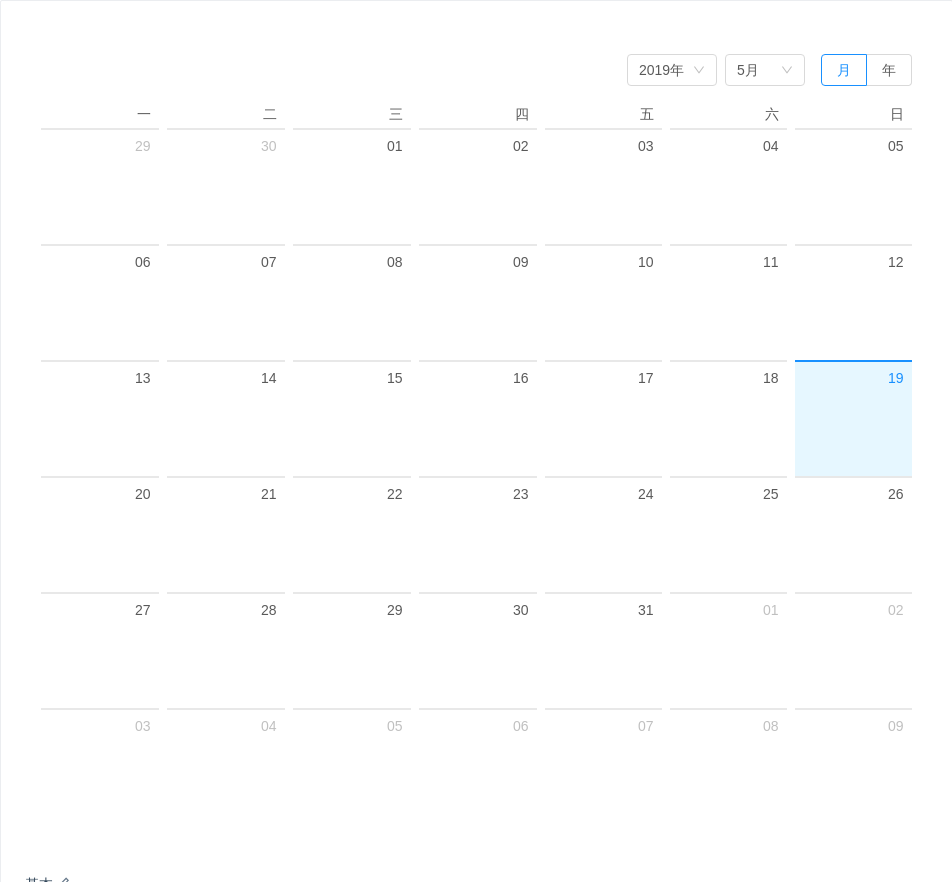
基本
一个通用的日历面板,支持年/月切换。
import { Calendar } from 'antd';function onPanelChange(value, mode) {console.log(value, mode);}ReactDOM.render(<Calendar onPanelChange={onPanelChange} />, mountNode);
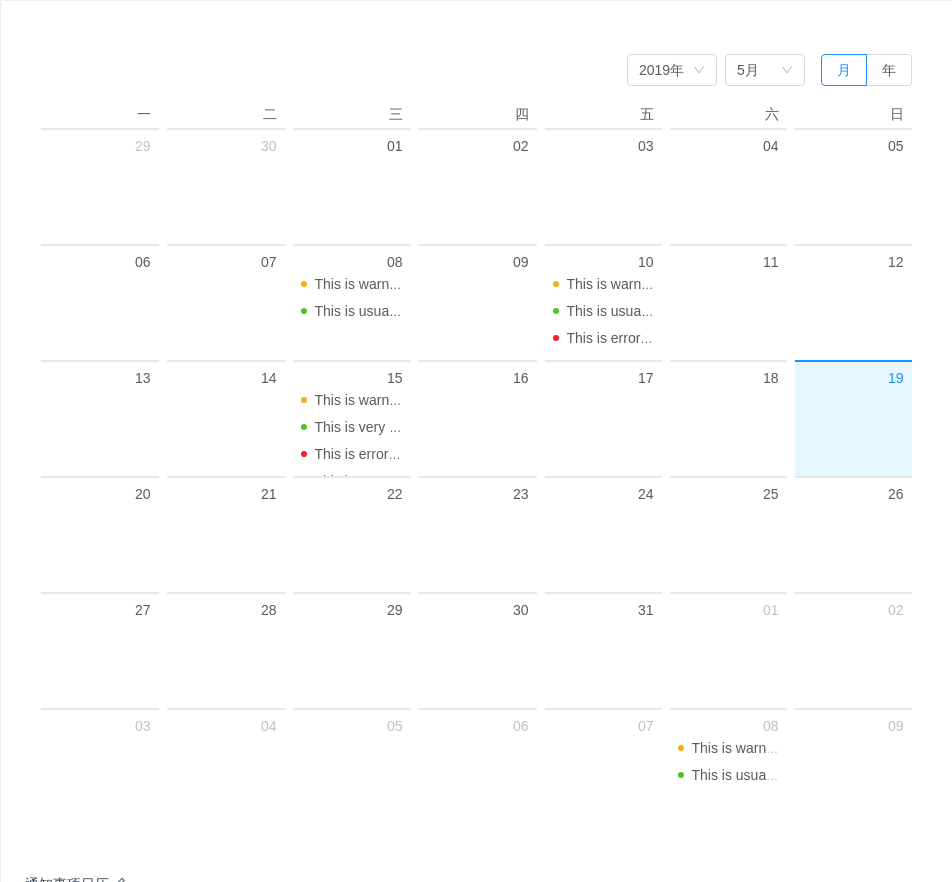
通知事项日历
一个复杂的应用示例,用 dateCellRender 和 monthCellRender 函数来自定义需要渲染的数据。
import { Calendar, Badge } from 'antd';function getListData(value) {let listData;switch (value.date()) {case 8:listData = [{ type: 'warning', content: 'This is warning event.' },{ type: 'success', content: 'This is usual event.' },];break;case 10:listData = [{ type: 'warning', content: 'This is warning event.' },{ type: 'success', content: 'This is usual event.' },{ type: 'error', content: 'This is error event.' },];break;case 15:listData = [{ type: 'warning', content: 'This is warning event' },{ type: 'success', content: 'This is very long usual event。。....' },{ type: 'error', content: 'This is error event 1.' },{ type: 'error', content: 'This is error event 2.' },{ type: 'error', content: 'This is error event 3.' },{ type: 'error', content: 'This is error event 4.' },];break;default:}return listData || [];}function dateCellRender(value) {const listData = getListData(value);return (<ul className="events">{listData.map(item => (<li key={item.content}><Badge status={item.type} text={item.content} /></li>))}</ul>);}function getMonthData(value) {if (value.month() === 8) {return 1394;}}function monthCellRender(value) {const num = getMonthData(value);return num ? (<div className="notes-month"><section>{num}</section><span>Backlog number</span></div>) : null;}ReactDOM.render(<Calendar dateCellRender={dateCellRender} monthCellRender={monthCellRender} />,mountNode,);
.events {list-style: none;margin: 0;padding: 0;}.events .ant-badge-status {overflow: hidden;white-space: nowrap;width: 100%;text-overflow: ellipsis;font-size: 12px;}.notes-month {text-align: center;font-size: 28px;}.notes-month section {font-size: 28px;}
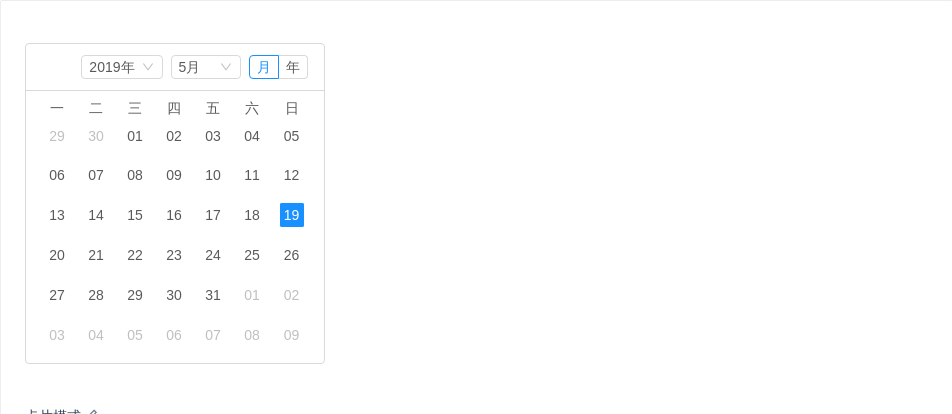
卡片模式
用于嵌套在空间有限的容器中。
import { Calendar } from 'antd';function onPanelChange(value, mode) {console.log(value, mode);}ReactDOM.render(<div style={{ width: 300, border: '1px solid #d9d9d9', borderRadius: 4 }}><Calendar fullscreen={false} onPanelChange={onPanelChange} /></div>,mountNode,);
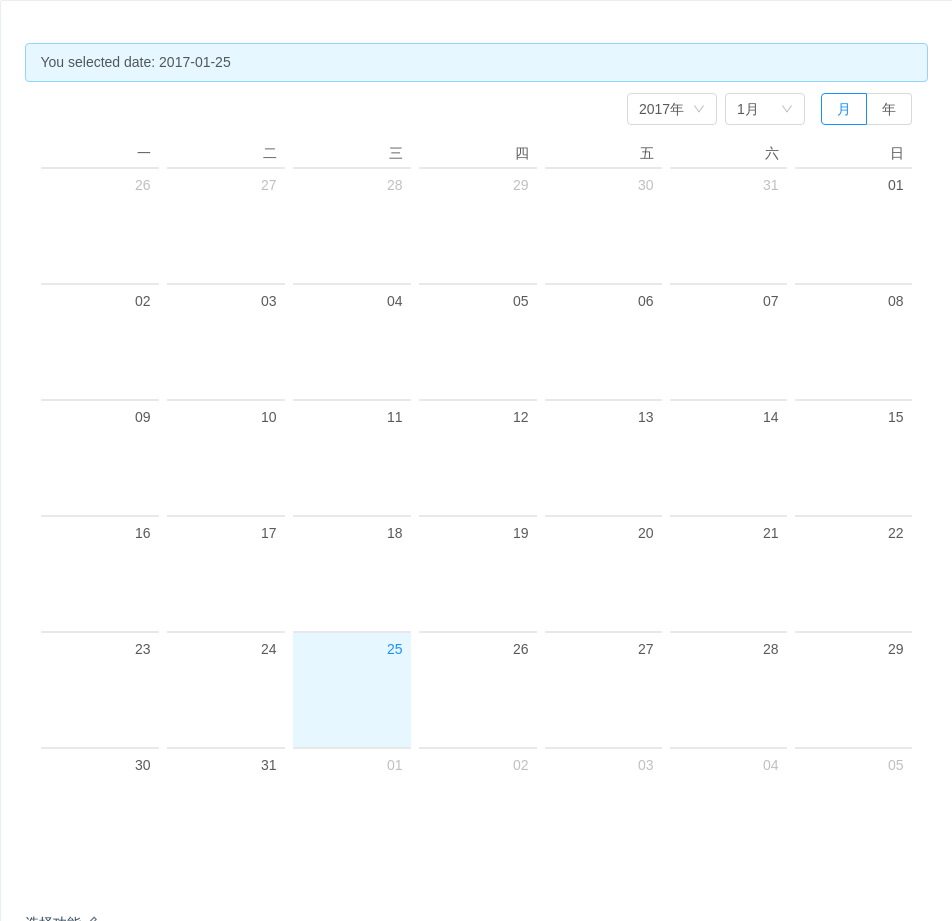
选择功能
一个通用的日历面板,支持年/月切换。
import { Calendar, Alert } from 'antd';import moment from 'moment';class App extends React.Component {state = {value: moment('2017-01-25'),selectedValue: moment('2017-01-25'),};onSelect = value => {this.setState({value,selectedValue: value,});};onPanelChange = value => {this.setState({ value });};render() {const { value, selectedValue } = this.state;return (<div><Alertmessage={`You selected date: ${selectedValue && selectedValue.format('YYYY-MM-DD')}`}/><Calendar value={value} onSelect={this.onSelect} onPanelChange={this.onPanelChange} /></div>);}}ReactDOM.render(<App />, mountNode);
API
注意:Calendar 部分 locale 是从 value 中读取,所以请先正确设置 moment 的 locale。
// 默认语言为 en-US,所以如果需要使用其他语言,推荐在入口文件全局设置 locale// import moment from 'moment';// import 'moment/locale/zh-cn';// moment.locale('zh-cn');<CalendardateCellRender={dateCellRender}monthCellRender={monthCellRender}onPanelChange={onPanelChange}onSelect={onSelect}/>
| 参数 | 说明 | 类型 | 默认值 |
|---|---|---|---|
| dateCellRender | 自定义渲染日期单元格,返回内容会被追加到单元格 | function(date: moment): ReactNode | 无 |
| dateFullCellRender | 自定义渲染日期单元格,返回内容覆盖单元格 | function(date: moment): ReactNode | 无 |
| defaultValue | 默认展示的日期 | moment | 默认日期 |
| disabledDate | 不可选择的日期 | (currentDate: moment) => boolean | 无 |
| fullscreen | 是否全屏显示 | boolean | true |
| locale | 国际化配置 | object | 默认配置 |
| mode | 初始模式,month/year | string | month |
| monthCellRender | 自定义渲染月单元格,返回内容会被追加到单元格 | function(date: moment): ReactNode | 无 |
| monthFullCellRender | 自定义渲染月单元格,返回内容覆盖单元格 | function(date: moment): ReactNode | 无 |
| validRange | 设置可以显示的日期 | [moment, moment] | 无 |
| value | 展示日期 | moment | 当前日期 |
| onPanelChange | 日期面板变化回调 | function(date: moment, mode: string) | 无 |
| onSelect | 点击选择日期回调 | function(date: moment) | 无 |
| onChange | 日期变化回调 | function(date: moment) | 无 |
