- Affix 固钉
- 何时使用
- 代码演示
- 基本
- 固定状态改变的回调
- 滚动容器
- API
- 事件
- 事件
Affix 固钉
将页面元素钉在可视范围。
何时使用
当内容区域比较长,需要滚动页面时,这部分内容对应的操作或者导航需要在滚动范围内始终展现。常用于侧边菜单和按钮组合。页面可视范围过小时,慎用此功能以免遮挡页面内容。
代码演示
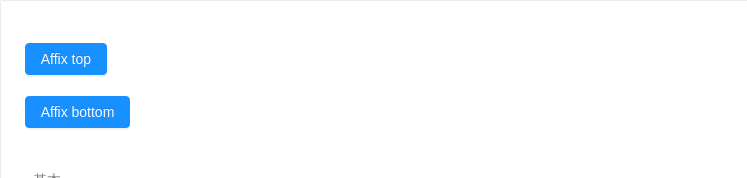
基本
最简单的用法。
<template><div><a-affix :offsetTop="this.top"><a-button type="primary" @click="()=>{this.top += 10}">Affix top</a-button></a-affix><br /><a-affix :offsetBottom="this.bottom"><a-button type="primary" @click="()=>{this.bottom += 10}">Affix bottom</a-button></a-affix></div></template><script>export default {data() {return {top: 10,bottom: 10,};},};</script>

固定状态改变的回调
可以获得是否固定的状态。
<template><a-affix :offsetTop="120" @change="change"><a-button>120px to affix top</a-button></a-affix></template><script>export default {methods: {change(affixed) {console.log(affixed);},},};</script>
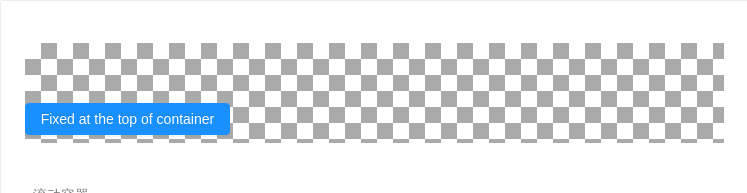
滚动容器
用 target 设置 Affix 需要监听其滚动事件的元素,默认为 window。
<template><div id="components-affix-demo-target" class="scrollable-container" ref="container"><div class="background"><a-affix :target="() => this.$refs.container"><a-button type="primary">Fixed at the top of container</a-button></a-affix></div></div></template><style>#components-affix-demo-target.scrollable-container {height: 100px;overflow-y: scroll;}#components-affix-demo-target .background {padding-top: 60px;height: 300px;background-image: url('https://zos.alipayobjects.com/rmsportal/RmjwQiJorKyobvI.jpg');}</style>
API
| 成员 | 说明 | 类型 | 默认值 |
|---|---|---|---|
| offsetBottom | 距离窗口底部达到指定偏移量后触发 | number | |
| offsetTop | 距离窗口顶部达到指定偏移量后触发 | number | |
| target | 设置 Affix 需要监听其滚动事件的元素,值为一个返回对应 DOM 元素的函数 | () => HTMLElement | () => window |
事件
| 事件名称 | 说明 | 回调参数 |
|---|---|---|
| change | 固定状态改变时触发的回调函数 | Function(affixed) |
注意:Affix 内的元素不要使用绝对定位,如需要绝对定位的效果,可以直接设置 Affix 为绝对定位:
<a-affix :style="{ position: 'absolute', top: y, left: x}">...</a-affix>
